Dashboard & Overviews (6)
Cruise Control offers a wide range of reporting options as follows:
Customized reporting
Based on the reporting tool qlik sense we offer customers a completly customized online report. Together with our customers we define relevant KPIs which can be set based on all data available to FMS. The target is to achieve best possible insisghts and create highest possbile business value. The report can be opened direclty via the Cruise Control landing page.
Standard Report
We offer customers who are interested in standard KPI´s related to ocean shipping the standard report option. Here we place this pre-defined report in excel form on the starting page. The report is updated in the defined reporting period.
KPI Widgets
The newest function in that context are the new KPI widgets. These can be activated in the user settings and show diagrams covering volume and further basic KPI´s on the landing page.
All features needs to be activated by the Customer Solutions Team. Therefore please contact us via: customersolutions@fms-logistics.com
Yes, you can export the exact contents of your overview pages as Microsoft Excel file (XLSX). The export also includes the verbal and light status of shipments. To create the file, click “Export” drop down menu button on the top right of your overview table.
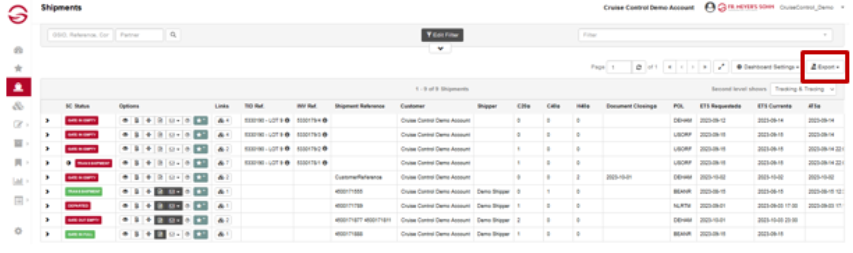
In the next dialog, you can select, if you want to export the table or your traxkings via XLSX.
Cruise Control offers three different filter options to get a quick overview of specific issues:
- Quick Search
- Filter Module
- Filter Widgets
- Quick Search
The easiest way to filter overview pages is via quick search. The corresponding input fields can be found in the left-hand header area and allow you to enter references, partners, etc.
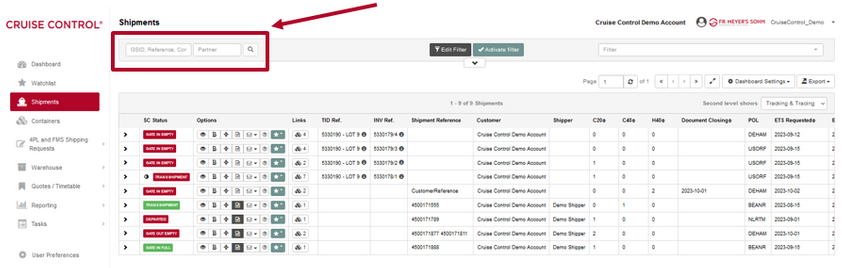
- Filter Module on Overview Pages
At the top of all overview pages, a filter function is available. This enables the filtering of specific scenarios, that can also be saved as a filter template. The templates are provided within the dropdown menu on the top right area.

Clicking on the button “Filter” opens the settings level. The required scenarios can be set there, for example filtering for shipments with red SC status. There, the filter can also be customized in terms of naming, colors and icons. Clicking on the button “Save as Template” makes the filter available in the template dropdown menu mentioned above.
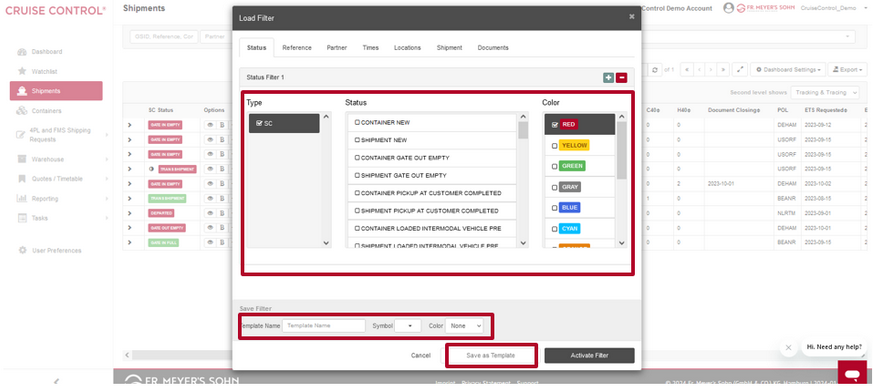
- Filter Widgets: Quick Access to Filtered Scenarios
The creation of so-called filter widgets on the dashboard enables quick access to filtered overview pages.
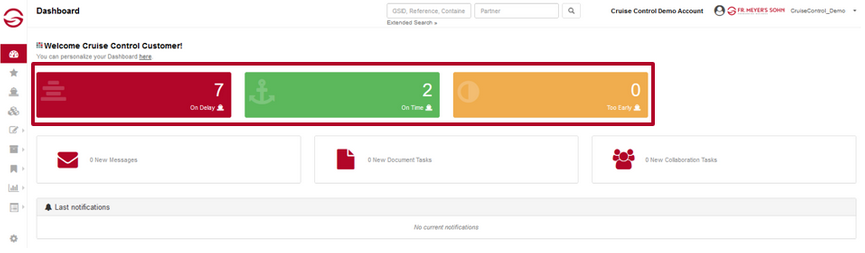
The basis for this is a set of filter templates that are created using the filter module from point 2. In addition to the filter dropdown, these templates are also available within the user settings under “Dashboard” tab / Configure Widget. Filter widgets can be activated and deactivated for both, the web frontend and the Cruise Control Mobile App. The entries can be moved via drag and drop to change the widget order on the dashboard.
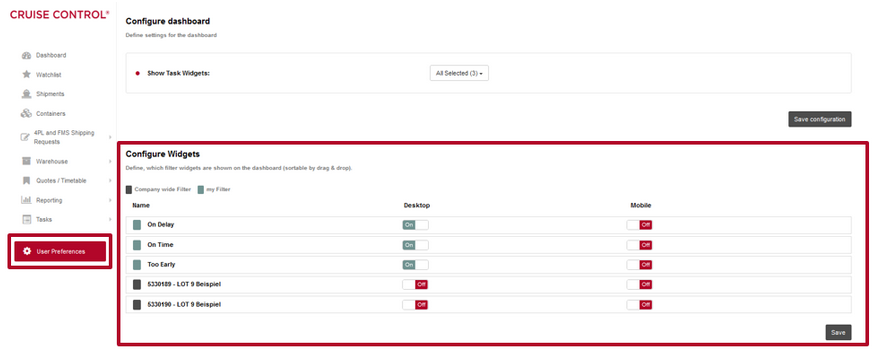
Yes, our overview pages include an archive. Archived shipments are all shipments that have exceeded a defined time period after arrival. This filtering can be carried out via “Dashboard Settings” drop-down menu on the right-hand side above the table. The overview page is filtered by ticking the “Show archived only” checkbox.
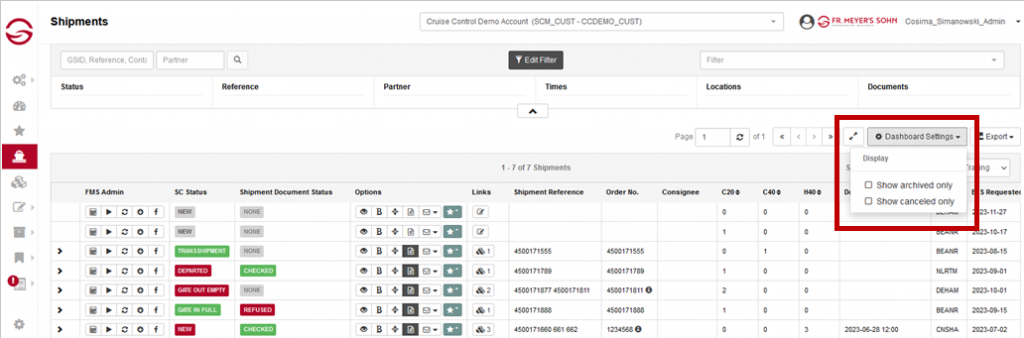
Archived shipments can be recognized by the yellow background. Same archive functionality is also available for containers and other transactions, such as shipping requests.
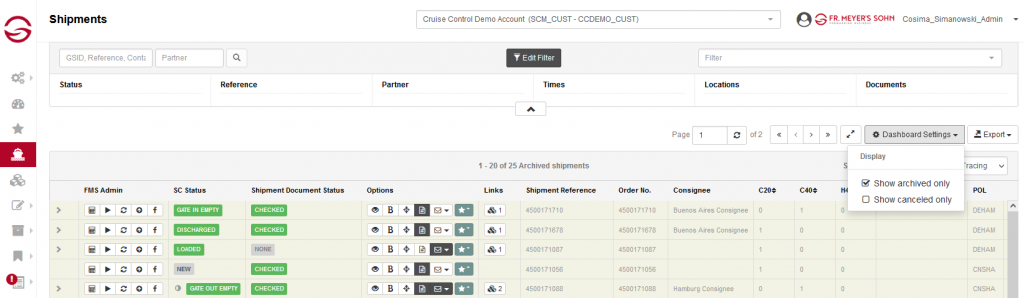
After logging in, you will be taken to your homepage, the dashboard. There you can get a quick overview of your topics and navigate to the Cruise Control pages and core functionalities. You can configure your dashboard to suit your needs in the user settings within the “Dashboard” tab.
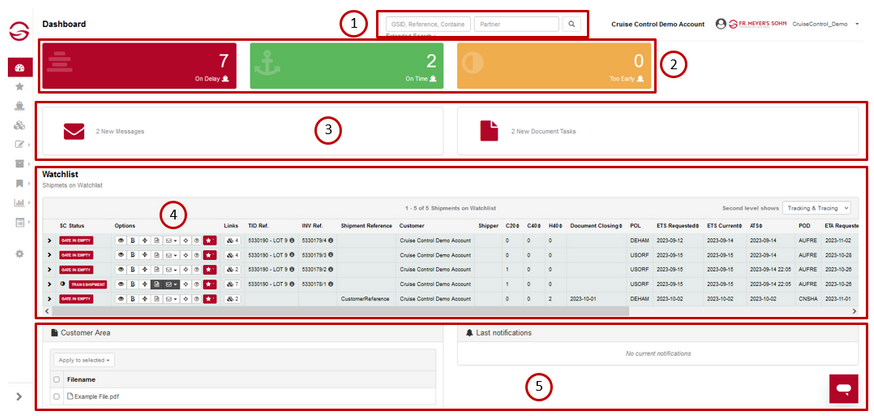
The dashboard is divided into the following areas:
- Quick Search
This function enables a quick search, for example for specific references, shipments, conainers, partners, etc. You can find the input fields in the middle of the dashboad header area.
- Filter Widgets
Filter Widgets allow quick access to important sections within the supply chain. You can individually set up and configure widgets based on filter templates.
- Tasks
Tasks provide an overview of new messages and documents to be processed. Quick access to the task overview page is provided by clicking on the corresponding buttons.
- Watch List
All programs that you have placed on the watchlist are displayed in this area.
- Customer Area & Last Norifications
In this section you will find the latest documents and notifications.
Cruise Control offers following overview pages: 1. Shipment Overview – see all relevant informations regarding your shipment. 2. Container Overvew – sublevel of the shipment overview. Gives detailed information about an individual container. 3. Stockitem and Stockmovement Overview – provides an overview about inventory levels and the respective movements to and from a warehouse (this function can only be applied if the FMS WMS is used). 4. Order Overview – gives an overview about the status of individual orders. This is related to our order management function. 5. Transport Order Overview – related to the shipment overview. Gives a detailed breakdown about pre- and on-Carriage transports, as well as pure overland moves. 6. Shipping Request Overview – gives an overview about all placed booking at FMS. (Pre-shipment stage) All overview pages can be adapted to customer needs. For example, these column customizations can be implemented: