User Profile (4)
You can customize your account in your user settings. They are located in a drop-down menu within your user profile. It can be accessed by clicking on the profile icon. Another link is provided by the gear icon in the main menu.
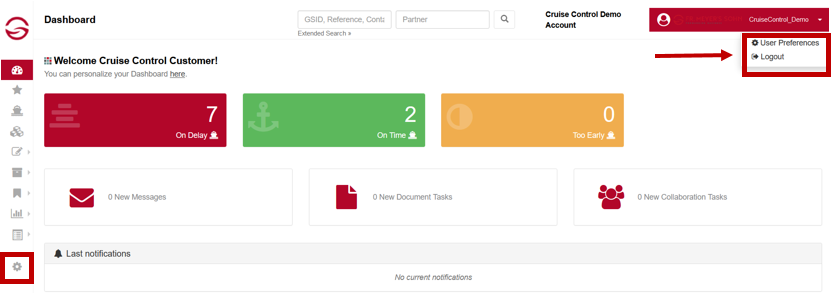
Inside your user settings, various configurations and profile information can be managed. You can select the scope of setting options using a switch between Basic and Expert Mode at the top right of the user settings.
Basic Mode
Within Basic Mode you will find three areas where you can make your personal settings:
- User: Here you can choose your language, edit your profile email address or choose the units of your overview pages.
- Templates: In this area you can manage your filter templates that you have saved for your dashboards.
- Dashboard: Here you can set your dashboard elements. These can be filters and KPI widgets as well as shipment diary elements.
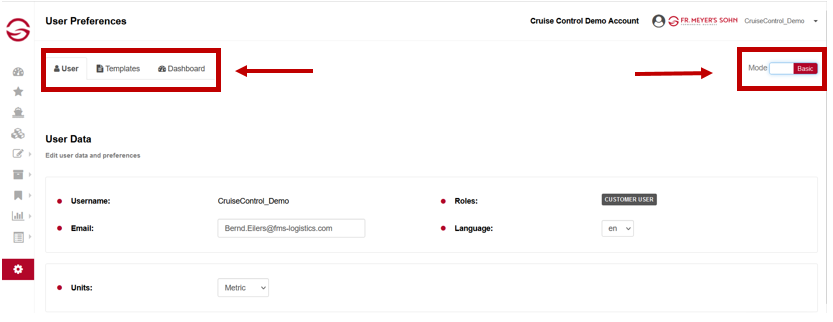
Expert Mode
The Expert mode offers further options for making individual user settings. In addition to the configurations of the basic mode, these are:
- Messages: Here you can set which messages you receive and at what frequency.
- Overview Tables: In this area, you can make various settings for your overview tables: The number of entries, the columns displayed, the sorting and the information to be displayed on the second level.
- Diary: Here you can set in detail which elements your diary should contain on the dashboard.
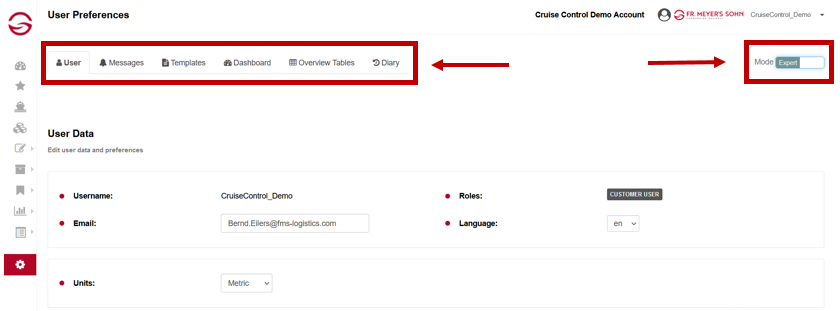
New users are created directly by the Cruise Control Team. Depending on individual needs, an appropriate role and environment will be assigned. This setup is flexibly customizable. As soon as the user is created, credentials (username and password) will be sent to the provided e-mail address. Ordering a new user is done via a support request at customersolutions@fms-logistics.com.
You forgot your credentials and you are wondering what to do now? Depending on your specific problem you have the following options:
- If you only forgot your password, you can click on “Forgot password?” under the log-in button. An email will be triggered, that takes you to a dialog where you can create a new password.
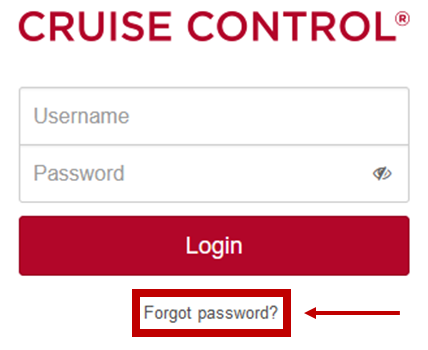
- If you can not remember your username and password, your credentials need to be resend. For this, please contact our Customer Solutions Support via customersolutions@fms-logistics.com.
Are you wondering how to activate your MFA (multi-factor authentication)? Before you can start the activation process, you need to download “Oracle Mobile Authenticator” app (free version) on your mobile device. The app is available in Apple App Store as well as in Google Play Store. The icons below provide respective download links:
Download for iOS:

Download for Android:

After you have successfully installed the app, you must perform the following steps in Cruise Control:
- Log-in to Cruise Control, go to User Preferences. You can find these in the upper area on the right by clicking on the dropdown next to your user name.
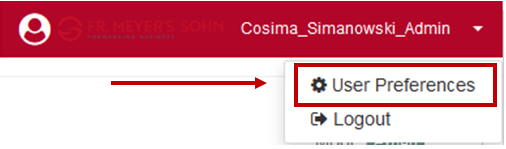
- If you are in “Basic Mode”, move the slider in the upper right area to “Expert Mode”.
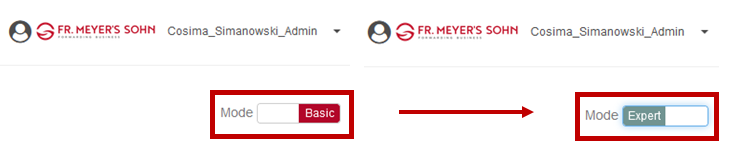
- Go to password section within “User” tab. Click on “Manage” to activate MFA.
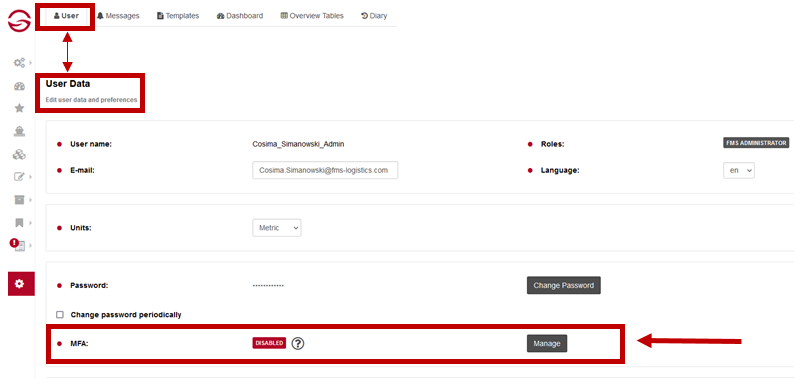
- Clicking on “Manage” button, an explaining text information comes up. Click on “Enable MFA” to start the process.
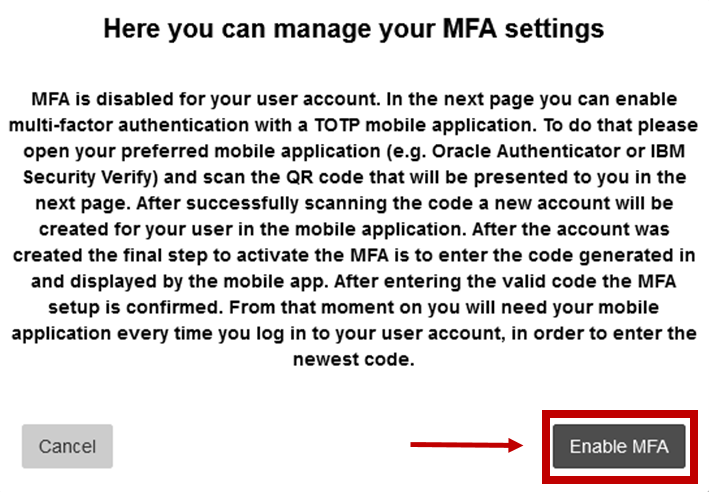
- In the next step, you will see a barcode. Scan the code via authentication app and enter the numerical code you receive within the app. Click “Done”.
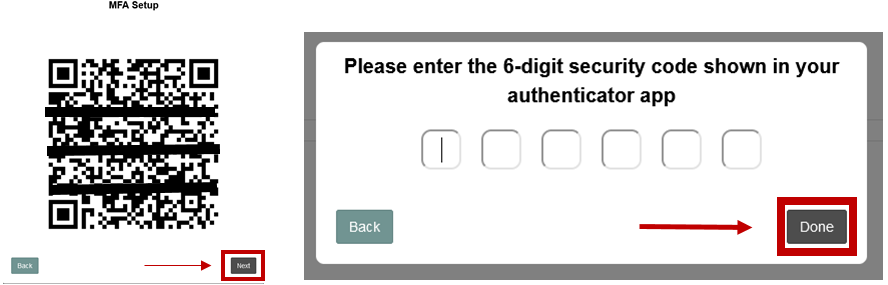
- Now, MFA is activated for your user. From this point on, you must authorize each login process with a six-digit numeric code.
